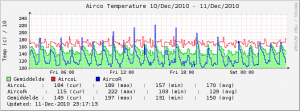IPv6 Subnets
Just a quick ipv6 subnet cheatsheet.
XXXX:XXXX:XXXX:XXXX:XXXX:XXXX:XXXX:XXXX ||| |||| |||| |||| |||| |||| |||| ||| |||| |||| |||| |||| |||| |||128--1 ||| |||| |||| |||| |||| |||| ||124---16 ||| |||| |||| |||| |||| |||| |120----256 ||| |||| |||| |||| |||| |||| 116-----4,096 ||| |||| |||| |||| |||| |||112-------65,536 ||| |||| |||| |||| |||| ||108--------1,048,576 ||| |||| |||| |||| |||| |104---------16,777,216 ||| |||| |||| |||| |||| 100----------268,435,456 ||| |||| |||| |||| |||96-------------4,294,967,296 ||| |||| |||| |||| ||92--------------68,719,476,736 ||| |||| |||| |||| |88---------------1,099,511,627,776 ||| |||| |||| |||| 84----------------17,592,186,044,416 ||| |||| |||| |||80------------------281,474,976,710,656 ||| |||| |||| ||76-------------------4,503,599,627,370,496 ||| |||| |||| |72--------------------72,057,594,037,927,936 ||| |||| |||| 68---------------------1,152,921,504,606,846,976 ||| |||| |||64-----------------------18,446,744,073,709,551,616 ||| |||| ||60------------------------295,147,905,179,352,825,856 ||| |||| |56-------------------------4,722,366,482,869,645,213,696 ||| |||| 52--------------------------75,557,863,725,914,323,419,136 ||| |||48----------------------------1,208,925,819,614,629,174,706,176 ||| ||44-----------------------------19,342,813,113,834,066,795,298,816 ||| |40------------------------------309,485,009,821,345,068,724,781,056 ||| 36-------------------------------4,951,760,157,141,521,099,596,496,896 ||32---------------------------------79,228,162,514,264,337,593,543,950,336 |28----------------------------------1,267,650,600,228,229,401,496,703,205,376 24-----------------------------------20,282,409,603,651,670,423,947,251,286,016 |